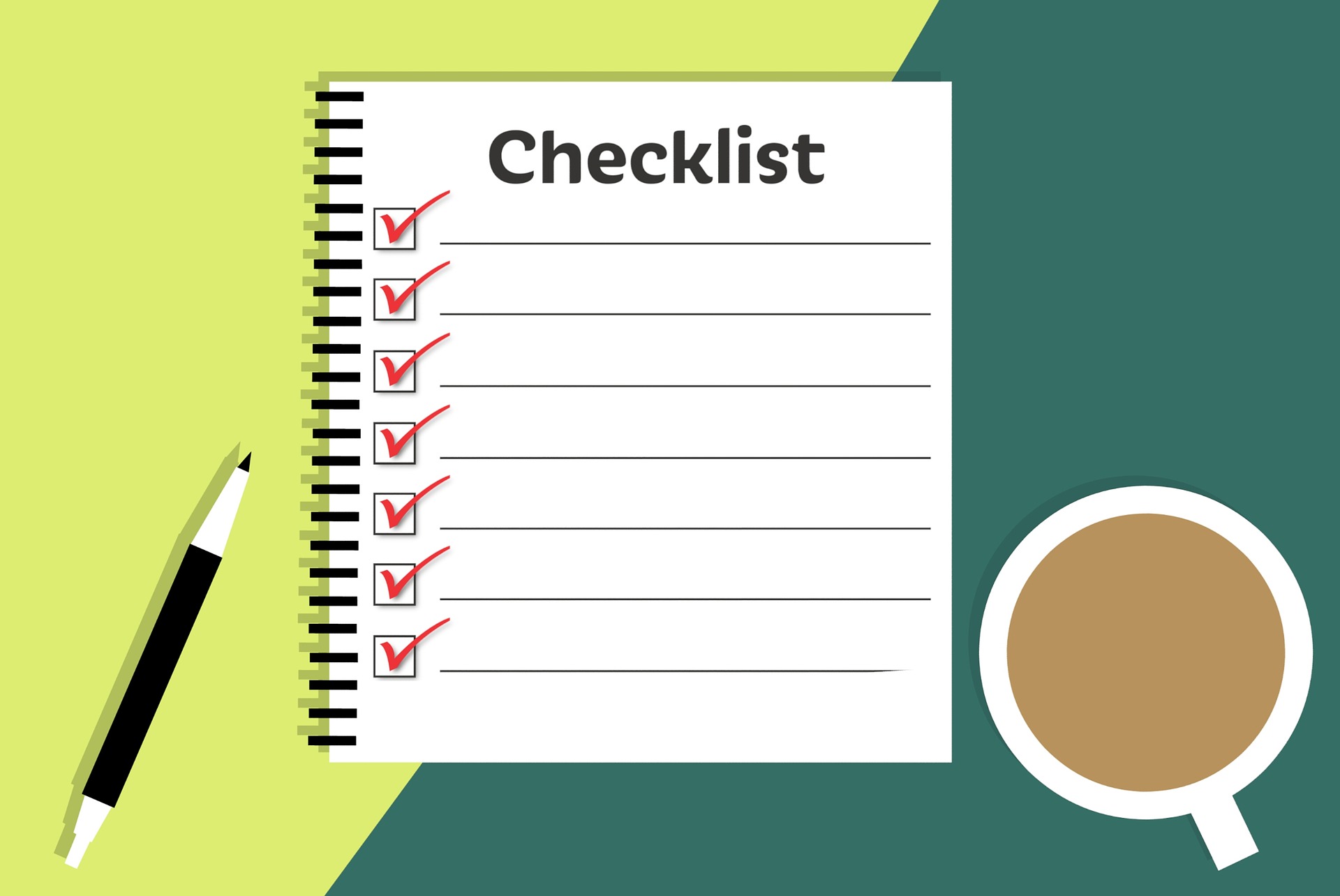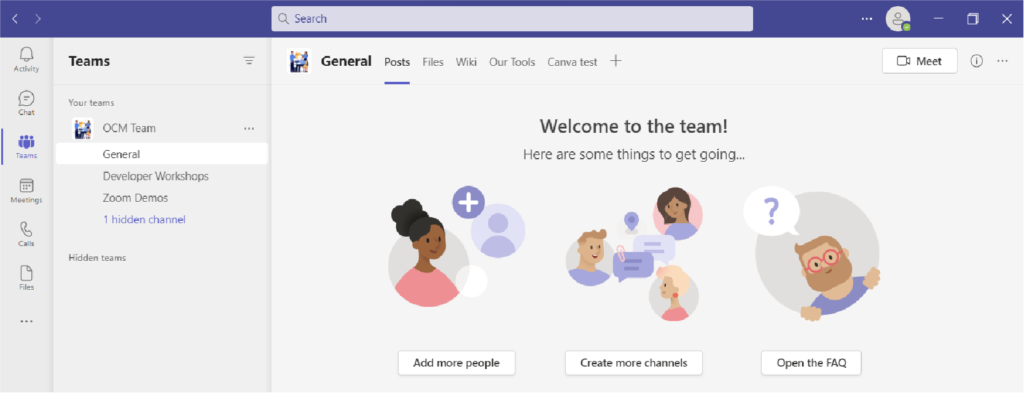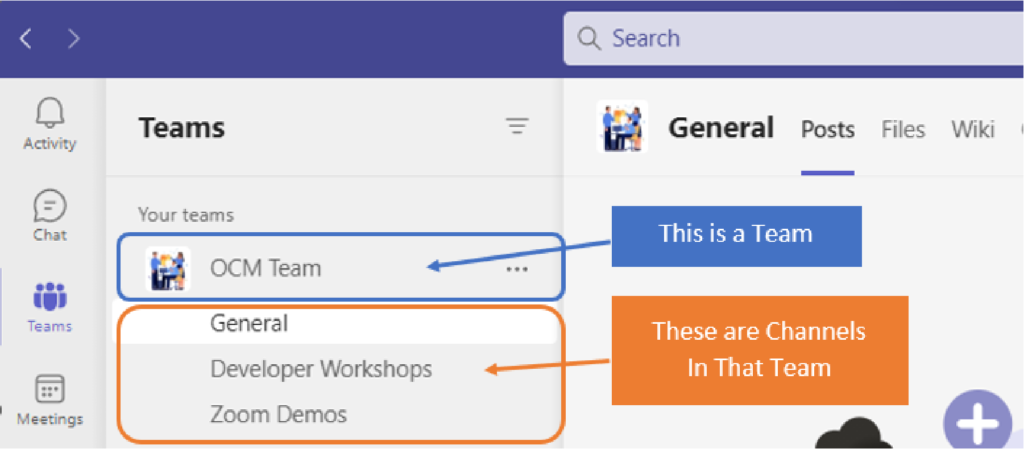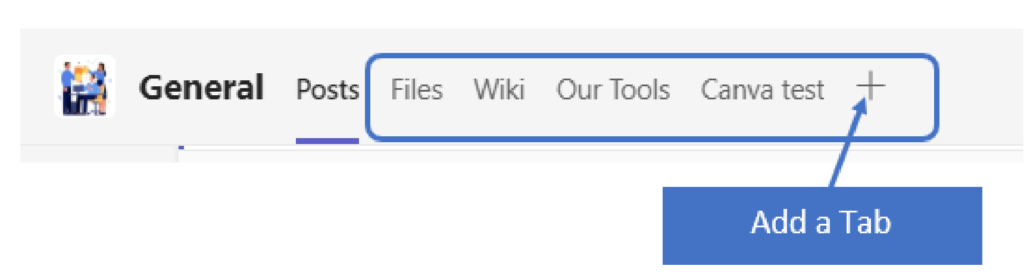Technology vulnerabilities are weaknesses in the code that can be exploited by hackers when new software updates or hardware releases come out. As technology advances and companies create new products and services, their security measures don’t always keep up with the innovations. Hackers take advantage of these flaws in the system, in cycles with each new update.
It’s estimated that about 93% of corporate networks are susceptible to being hacked. Assessing and managing these network weaknesses isn’t always a priority for organizations. As a result, many suffer breaches because of poor vulnerability management.
61% of security vulnerabilities in corporate networks are over 5 years old.
Many types of attacks take advantage of vulnerabilities that have not been fixed. This includes ransomware attacks, account takeover, and other common cyberattacks.
Whenever you see the term “exploit” when reading about a data breach, that’s an exploit of a vulnerability. Bad actors take advantage of these “loopholes.” They can then access systems with , Or to run system commands or perform other dangerous network intrusions.
Putting together an effective vulnerability management process can reduce your risk. It doesn’t have to be complicated. Just follow the steps we’ve outlined below to get started.
Vulnerability Management Process
Step 1. Identify Your Assets
First, you need to identify all the devices and software that you will need to assess. You’ll want to include all devices that connect to your network, including:
- Computers
- Smartphones
- Tablets
- IoT devices
- Servers
- Cloud services
Vulnerabilities can appear in many places. For instance, the code for an operating system, a cloud platform, software, or firmware. So, you’ll want a full inventory of all systems and endpoints in your network.
This is an important first step, so you will know what you need to include in the scope of your assessment.
Step 2: Perform a Vulnerability Assessment
Next will be performing a vulnerability assessment. This is usually done by an IT professional using assessment software. One of the assessments if conducted through penetration testing.
During the assessment, the professional scans your systems for any known vulnerabilities. The assessment tool matches found software versions against vulnerability databases.
For example, a database may note that a version of Microsoft Exchange has a vulnerability. If it detects that you have a server running that same version, it will note it as a found weakness in your security.
Step 3: Prioritize Vulnerabilities by Threat Level
The assessment results provide a roadmap for mitigating network vulnerabilities. There will usually be several, and not all are as severe as others. You will next need to rank which ones to address first.
At the top of the list should be those experts consider severe. Many vulnerability assessment tools will use the Common Vulnerability Scoring System (CVSS). This categorizes vulnerabilities with a rating score from low to critical severity.
In addition, you’ll also want to rank vulnerabilities by your own business needs. If a software is only used occasionally on one device, you may consider it a lower priority to address. On the other hand, a vulnerability in software used on all employee devices, you may rank as a high priority.
Step 4: Remediate Vulnerabilities
Remediate vulnerabilities according to the prioritized list. Remediation often means applying an issued update or security patch. But it may also mean upgrading hardware that may be too old for you to update.
Another form of remediation may be ringfencing. This is when you “wall off” an application or device from others in the network. A company may do this if a scan turns up a vulnerability for which a patch does not yet exist.
Increasing advanced threat protection settings in your network can also help. Once you’ve remediated the weaknesses, you should confirm the fixes.
Step 5: Document Activities
It’s important to document the vulnerability assessment and management process. This is vital both for cybersecurity needs and compliance.
You’ll want to document when you performed the last vulnerability assessment. Then document all the steps taken to remediate each vulnerability. Keeping these logs will be vital in the case of a future breach. They also can inform the next vulnerability assessment.
Step 6. Schedule Your Next Vulnerability Assessment Scan
Once you go through a round of vulnerability assessment and mitigation, you’re not done. Vulnerability management is an ongoing process.
In 2022, there were over 22,500 new vulnerabilities documented. Developers continue to update their software continuously. Each of those updates can introduce new vulnerabilities into your network.
It’s a best practice to have a schedule for regular vulnerability assessments. The cycle of assessment, prioritization, mitigation, and documentation should be ongoing. This fortifies your network against cyberattacks. It removes one of the main enablers of hackers.
Get Started with a Vulnerability Assessment
Take the first step towards effective vulnerability management. We can help you fortify your network against attacks. Give us a call today to schedule a vulnerability assessment to get started.
Article used with permission from The Technology Press.